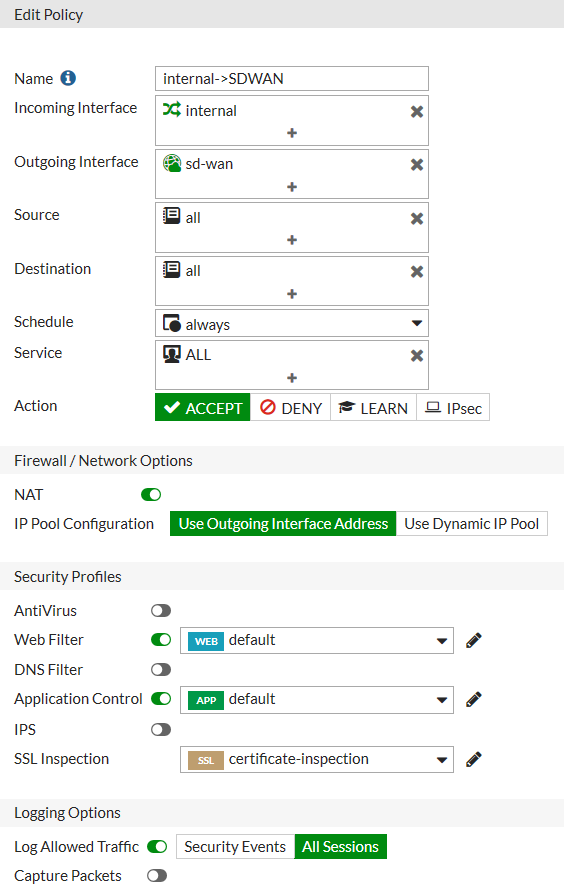HOW TO CONFIGURE THE SD-WAN SETTINGS OF FORTIGATE
HOW TO CONFIGURE THE SD-WAN SETTINGS OF FORTIGATE
12 February 2018
This article explains the SD-WAN feature which is newly introduced in version 5.6 of FortiGate and helps us backing up our Internet usage.
The purpose of SD-WAN is to control the internet traffic at Layer 2 without having to use hardware-based switches or WAN load-balancing equipments.
Sample Configuration;
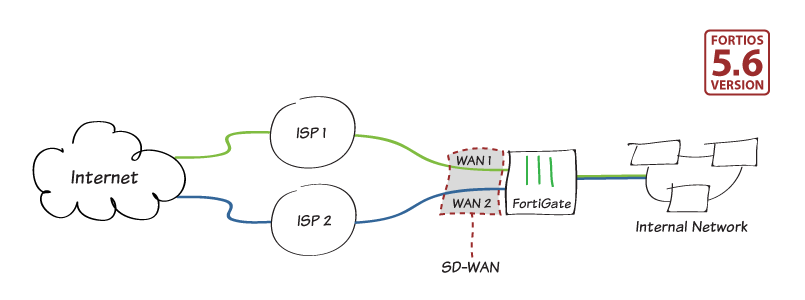
Based upon the sample on this graph, we will distribute 75% of the Internet traffic to ISP1, which is connected to WAN1, and 25% to ISP2, which is connected to WAN2 with the help of volume-based weighted load balancing. This process will redirect all Internet traffic to the other WAN port if any of our Internet connection is disrupted.
1.Rules of the Internet Access
For this scenario, first of all, we need to delete the rules of the Internet access written for the interfaces of WAN1 and WAN2.

2.Creating SD-WAN Interface
After clicking on Network -> SD-WAN tab, we should select the “enable” button on the opening website page and then the “Create New” button to add the WAN ports for which we will create the SD-WAN interface.
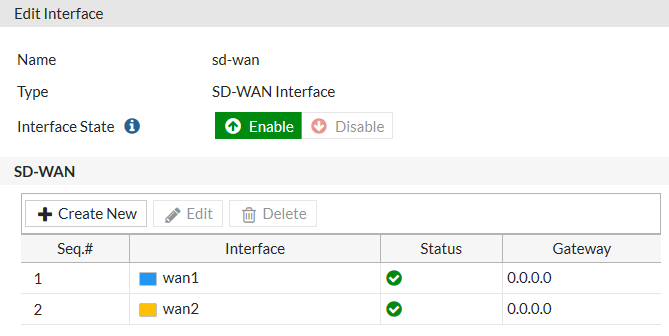
For Load-Balancing Algorithm, we select the "Volume" button. We set WAN1 Weight to 75, and WAN2 Weight to 25. These values refer to percentage values.
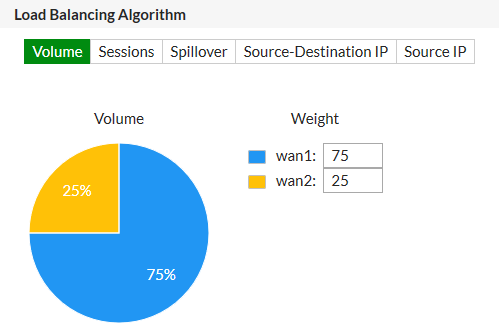
3. SD-WAN Status Check
We can configure through “SD-WAN Status Check”.
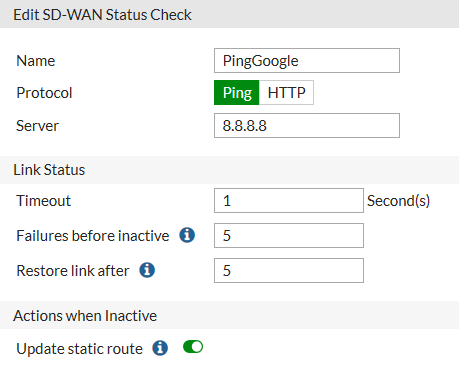
4.Creating a Policy for Outgoing Traffic to Internet
We create a new policy by clicking on the “Create New” button on “Policy &Objects -> IPv4” tab.